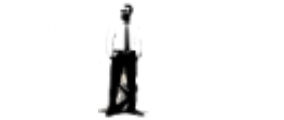How To Edit Videos 10x Faster
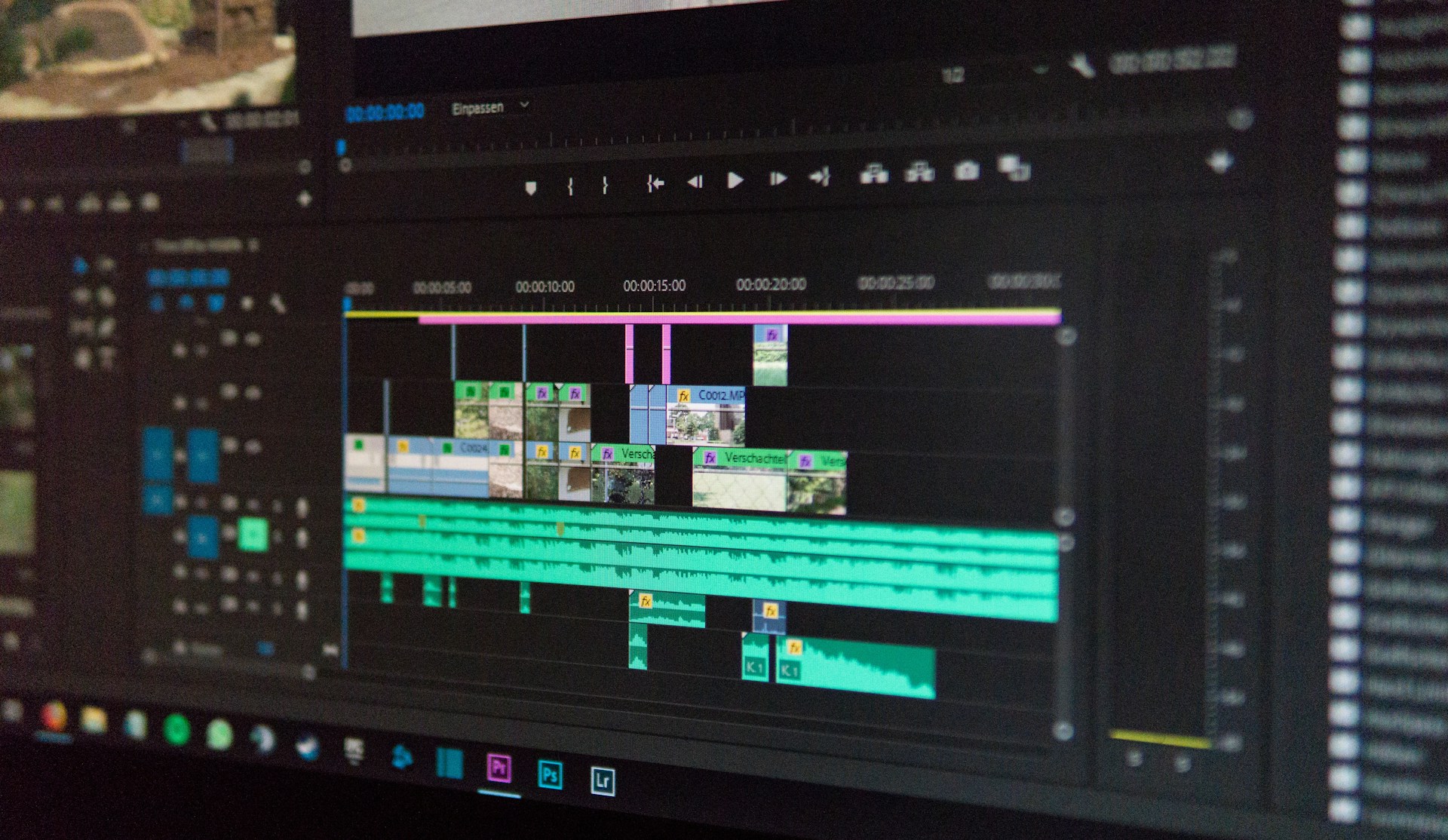
It’s no surprise that video editors or business owners are looking for faster ways to edit videos. Video editing is time-consuming for a few reasons. For one, you have to review all the footage and choose the most impactful scenes. Secondly, when reviewing an exceptionally long video it can be difficult to find the right clips quickly. Thirdly, learning how to use video editing software can take years to master.
Once you’ve started editing, you’ll need to make some creative decisions like the flow, pacing, and style of your video. This may lead to hours of additional time trying out different edits and effects to tell the story you want. Adjusting the colors, audio levels, transitions, and effects all add time to the process. Lastly, rendering the final video file—especially high-resolution videos—can take several hours to a few days.
So, it makes sense to look for efficient ways to reduce video editing time while maintaining quality. In this article, I’ll review a few ways to edit videos faster, including the last tip which changes the game altogether.
What is the fastest way to edit videos?
The fastest way to edit videos requires combining a few strategies. You can start by organizing your video and audio assets into easy-to-find folders. Learning keyboard shortcuts can drastically reduce the time it takes to cut clips or add effects. Other techniques, like starting with a preset or using proxies, will help reduce your workflow and processing time. But let’s take a step back and go through each tip one by one.
How to speed up your video editing:
- Prepare in advance
- Schedule your editing time
- Use stock footage
- Schedule your editing time
- Work on multiple monitors
- Create keyboard shortcuts
- Use proxy editing
- Avoid repetition with presets
- Use AI tools like munch
Prepare in advance
Before you start editing, organize all your media assets into easy-to-find folders. This includes creating folders and subfolders on your desktop, labeling files, and putting the correct file in the corresponding folder. You can even prepare this step a day before you start editing.
Schedule your editing time
They say the amount of time you give yourself to do a task is how long it will take you. So, marking off when you’re going to edit and how long you want to spend editing can help you stay focused and maximize your time efficiently. You can even take it a step further and schedule each step in the editing process, such as file prep, footage review, rough cuts, fine-tuning, and rendering. Effective time blocking will help the task feel manageable and reduce stress.
Use stock footage
Let’s say you don’t have any footage of your own. You can use stock footage to access high-quality visuals and speed up editing time. Even if you do have footage, you can use stock footage to fill gaps, capture complex shots, and add more engaging visuals to your video.
Work on multiple monitors
Although not necessary for everyone, having multiple monitors can help you stay organized and focused while editing. By editing your video on one screen and displaying your media, notes, or other references on another screen, you spread everything out so you can see all at once without tab switching.
Use keyboard shortcuts
Keyboard shortcuts are great for speeding up how fast you can cut, trim, and apply effects. So it’s worth reviewing your video editor’s keyboard shortcuts to speed up editing time and reduce mouse movements.
Make proxy files
High-resolution files slow down your computer’s processing power. So, while working, create proxy files in lower resolutions. That way, when you export the video, the original files will still be in full resolution without slowing down editing time.
Avoid repetition with presets
When it comes to popular video styles, transitions, and titles, save time by using a template or preset. This will help you avoid repetitive tasks and create more consistency across your videos—a great benefit if you’re editing videos for social media.
Use AI tools like Munch
I mentioned one tip that would change the game, and that’s AI tools like Munch. AI can now do most of the editing work for you by analyzing video footage for virality, cutting clips, adding audio, generating animated titles, and even creating social posts. By turning to AI-driven video editing tools, you can save hours of your time while producing more high-quality content.
FAQ
- What are proxies and how do they speed up editing?
Proxies are lower-resolution copies of high-resolution video files. Since 4K or HD video files make it difficult for editing software to playback and process videos smoothly, you can create a proxy to reduce your file size while editing. But don’t worry—when you export the video, the original file will still be in full resolution.
- How do keyboard shortcuts improve editing speed?
Having quick access to frequently used commands speeds up editing time. Instead of moving the mouse around to click on menus or buttons, you can hit a couple of keys on the keyboard instead. Using keyboard shortcuts will also help you get into a “flow state of mind” by reducing hand movements, so you can focus more on editing. - Can batch processing improve video editing efficiency?
Yes, batch processing lets you apply edits, effects, and adjustments to multiple clips at once, which drastically reduces editing time. - What’s the best way to organize footage for fast editing?
The best way to organize footage for fast editing is with organized folders and subfolders. By creating different folders for each video project, including video footage, audio, pictures, and stock footage you’ll stay organized throughout the editing process. - How do I choose the right video editing software?
Deciding which video editing software is right for you will be based on a few things: your editing needs, expertise, budget, and timeframe. When choosing which tool is best for you, you may want to consider the following:
- Ease of use
- Performance
- Stock video integration
- Customization
- Video resolution
Edit your videos 10x faster with Munch
Munch is an all-in-one AI video editing tool that does the work for you. With Munch, you automatically edit the most engaging parts of your video footage into coherent, shareable clips. Based on topics, theme, and context, Munch AI will cut tailored videos for social posts on TikTok, Instagram, Twitter, LinkedIn and YouTube Shorts in under an hour. So while Munch is editing, you can focus on other things or take a much-needed break.
Sometimes shortcuts are okay
Classic video editing takes hours if not days, so it’s important to know which shortcuts can save you valuable time. Of course, keyboard shortcuts, batch processing, presets and stock footage can all help speed up video editing. However, the ultimate way to reduce editing time while maintaining quality is to use an AI video editing tool. Granted, you need to be okay with giving up most of the work. Now that doesn’t mean cutting creative corners! It just means finding smarter more effective ways to create more content in less time. So you can focus on the parts of your business you’re truly passionate about.